EXPORT XML
FINAL CUT PRO
- Remove Silence, Fine-tune Cuts, and Export to FCPX.
- Video + Audio Only
- Multi-cam and Multi-track Audio
Start design with a cut timeline. Read to the bottom and master TimeBolt fast...
*To save and export requires a paid account.*
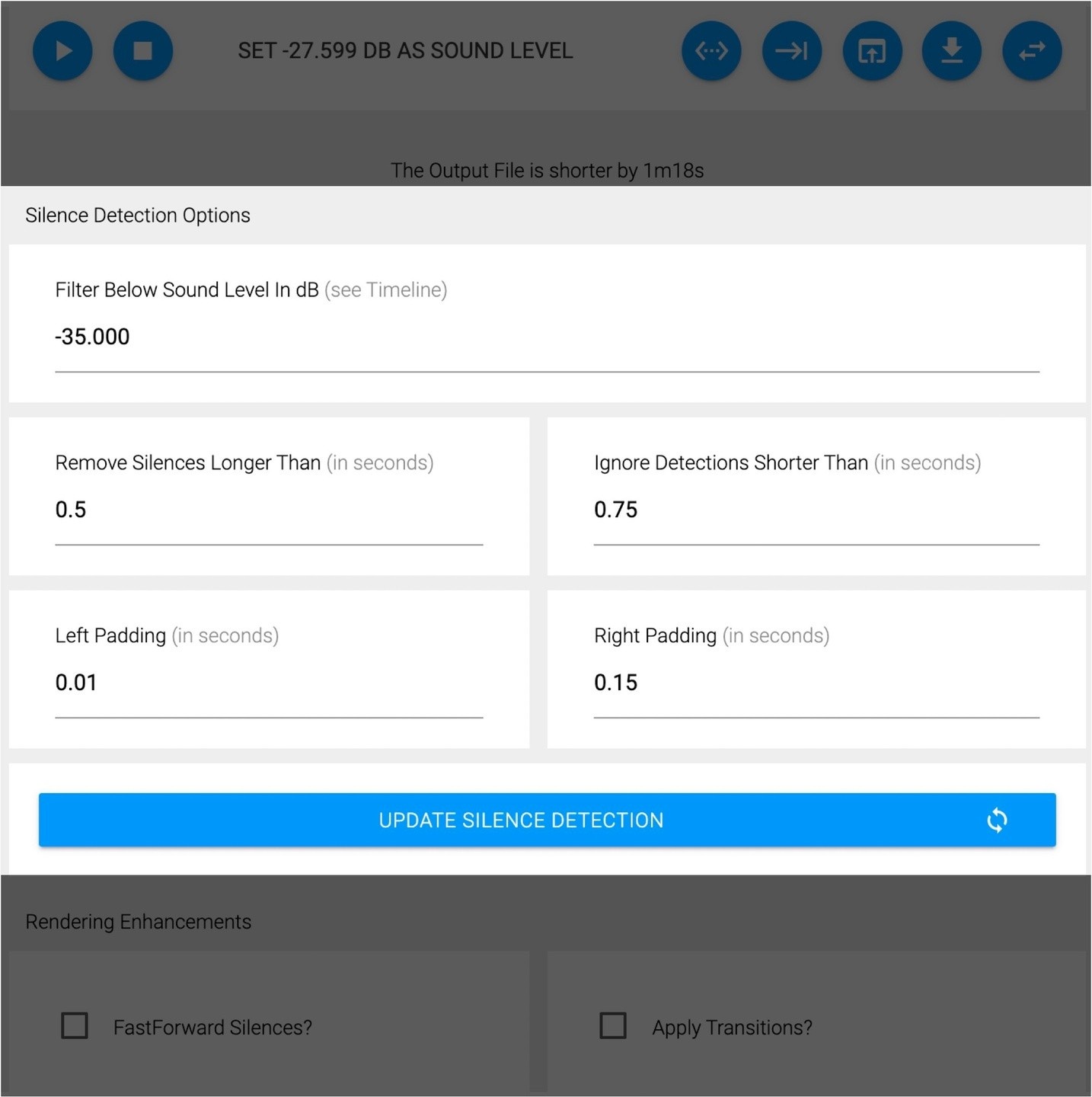
1
Get Settings Right
DB level set from -30 to -40db. Almost always.
Remove silences longer than .2 to .5 sec
Ignore detections keep at .75 sec to cut random noise.
Left Pad .01 - .15 sec
Right Pad .12 - .15 sec always to prevent cutoff of long 's' / 'p' sounds.
2
Cut or keep any scene or word
Click ‘L’ to start / speed up the playhead.
Click ’O’ to turn scenes on / off
Click ’S’ to split the timeline
NOTHING IS FASTER

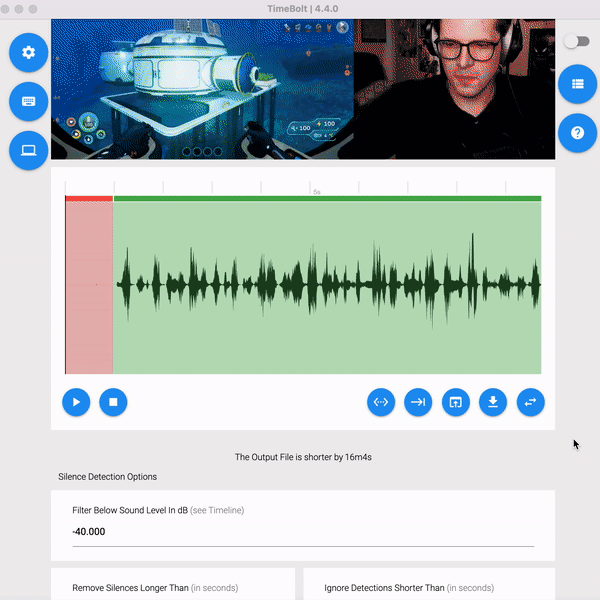
3
Select Export FCPXML.
4
Import XML file into Final Cut Pro. Double click the new file.
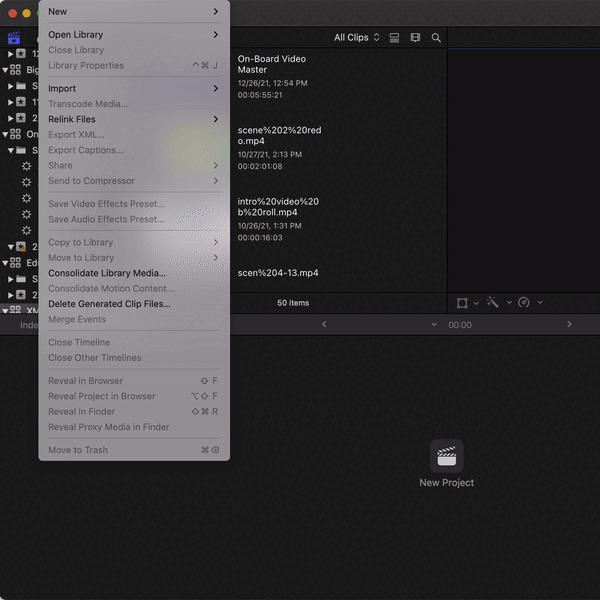

5 (optional)
Enable additional tracks in FCPX if you capture multi-track audio.
Edit Multi-Cam Video Tutorial

