Edit Zoom Video Fast
Feb 09, 2021EDIT ZOOM VIDEO FAST
TimeBolts makes editing Zoom video recordings as easy as filling out a form. Instantly cut dead air, speed up silences, and rapidly cut any word or scene. Here are key tips to make editing Zoom video fast and accurate:
1. Set Recording Preferences in Zoom
You must enable 'Optimize for a 3rd Party Editor' when recording in Zoom. To presumably save space, native video recorded in Zoom is Variable Bit Rate. Enabling the 3rd Party Video Editor option has Zoom record the footage at a Constant Bit Rate to make editing consistent in popular video editors.
To enable Open Zoom --> Preferences --> Recording --> Optimize for 3rd Party Editor
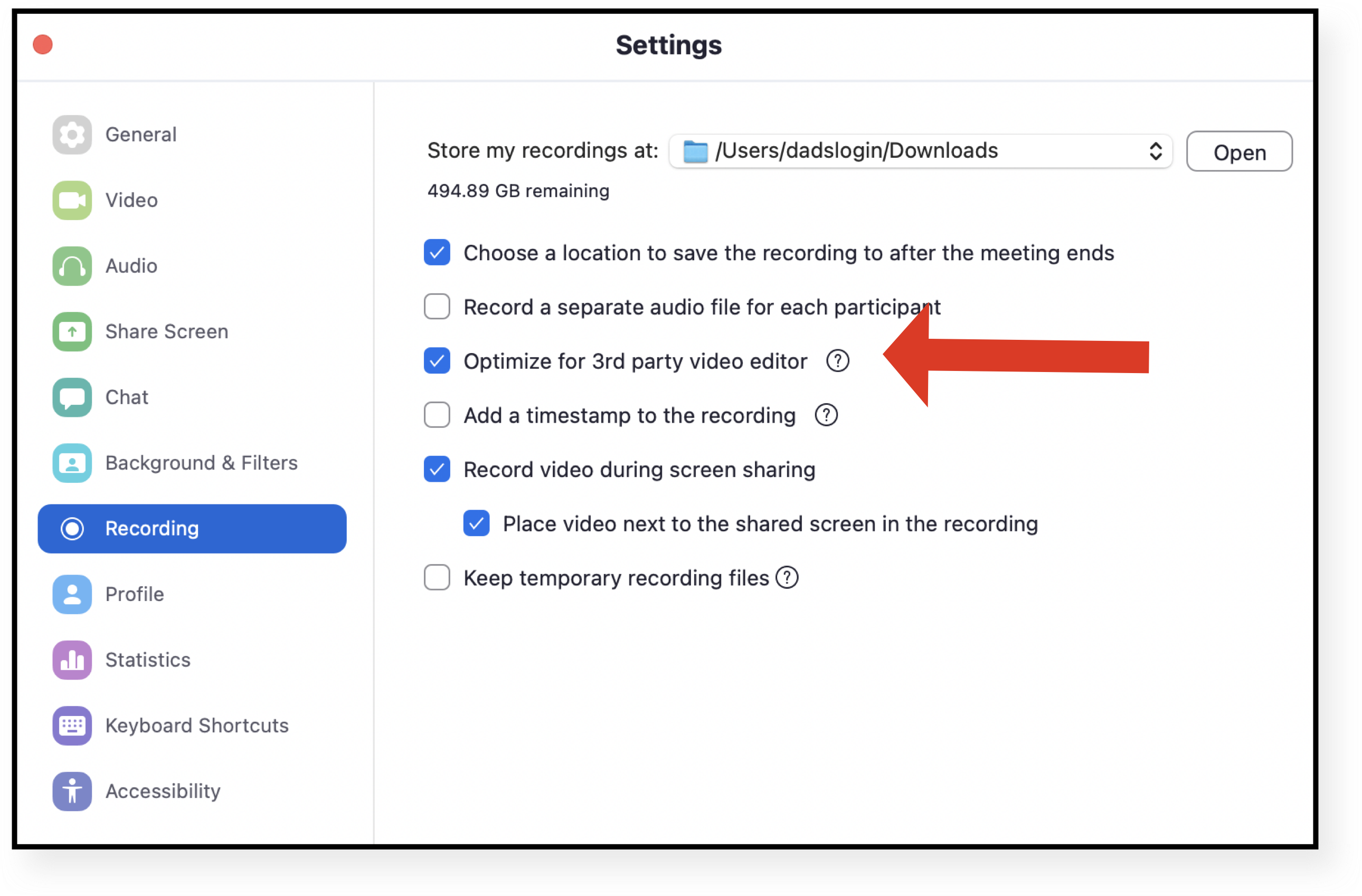
2. Set Filter Options in TimeBolt
These are the settings we find are best optimized to edit long zoom recordings and classroom lectures. Often the default filter value is correct. Adjust padding levels to prevent early cut-off of words. Finally cut mic strikes, um's and ah's with the 'Ignore Detections Shorter Than' feature.
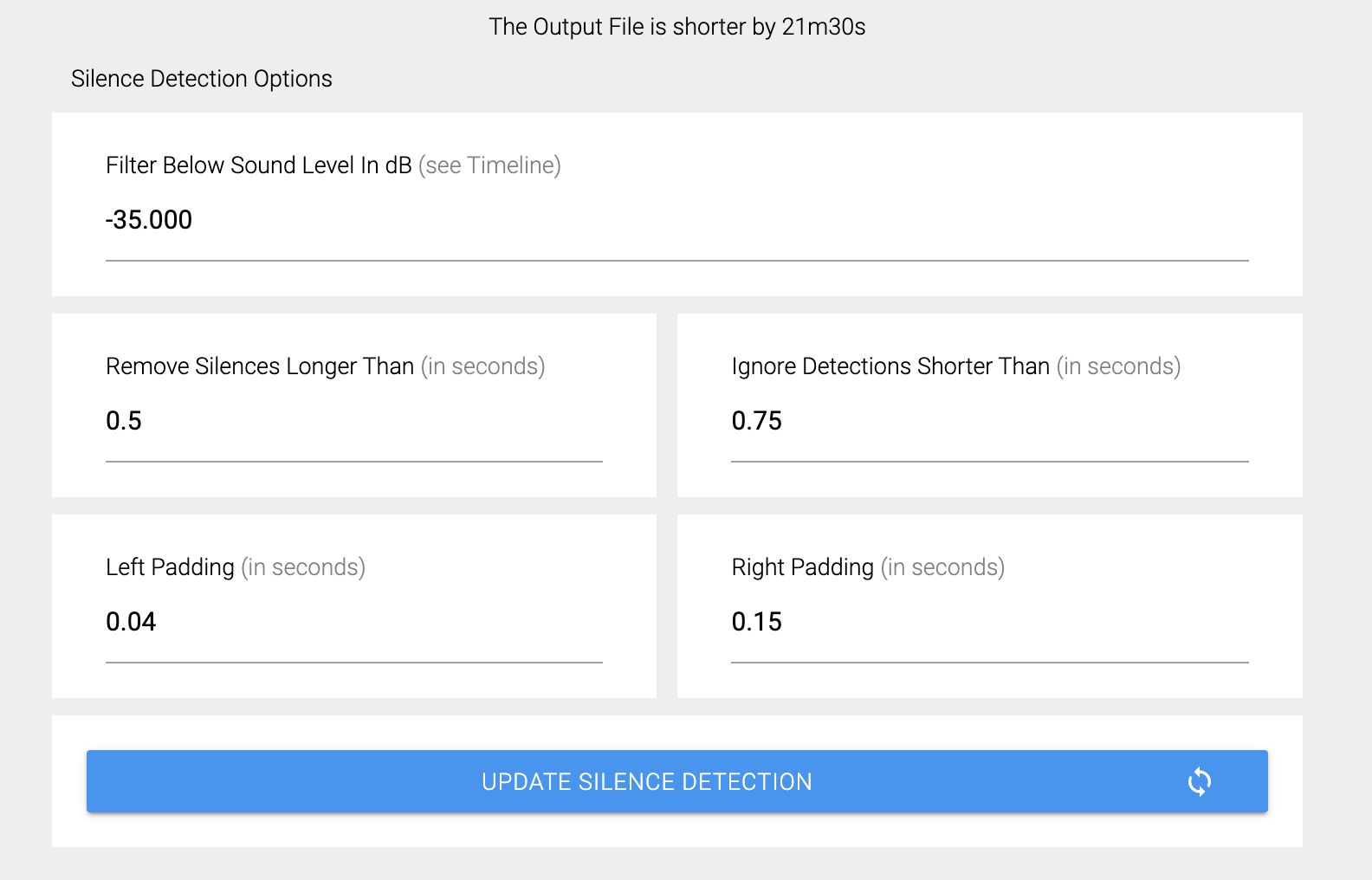
3. Preview only what you cut
A quick way to edit long Zoom recordings is to preview only what you cut. An hour Zoom recording is typically 40 minutes of information, 17 minutes of dead-air, and three minutes of mistakes cut by ignoring detections shorter than 1.2 sec.
Editing by previewing only what you cut can make sure none of what is being cut is important to the video while having 75% less footage to review. To preview only what is being cut, click 'Flip Timeline Selection'.
As you preview the dead footage click 'L' to speed up the playhead, and 'spacebar' to stop. The vast majority of footage is dead air and audio shorter than 1.2 seconds. To keep footage mark it red (when in Reverse Timeline Mode).
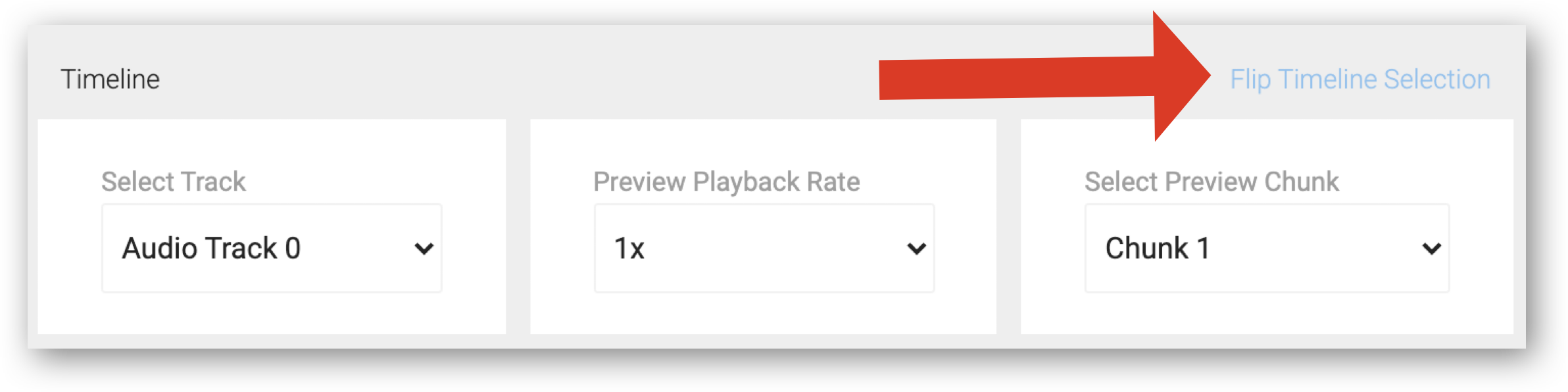
After you are done editing, click reverse timeline again and either add finishing enhancements or directly render.
Editing Zoom Video By the Numbers
We analyzed an hour lecture video for the effort it takes to manually jump cut by hand. To jump cut by looking at an audio waveform typically takes 10 seconds per cut. With an average of 15 jump cuts per minute of footage x 60 minutes = 900 keyboard actions and 2-4 hours of manual work in popular NLEs.
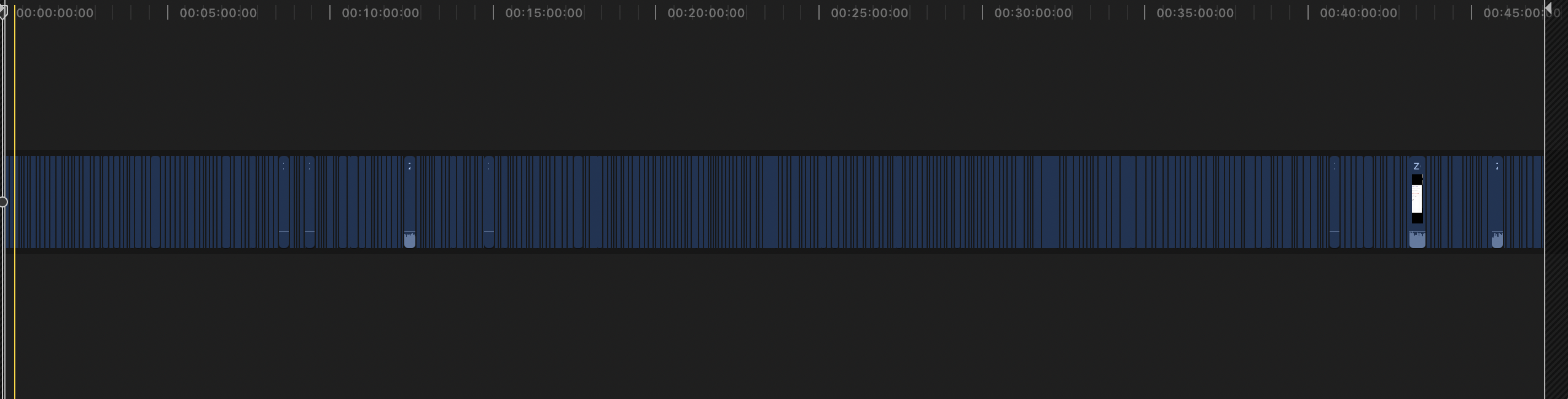
(Number of cumulative jump cuts in an hour of Zoom video)
Raw Footage:
8825 words / 66 minutes in Duration / WPM = 133
TimeBolted Footage:
8825 words / 46 minutes optimized / New WPM = 191
TimeBolt process an hour of footage in about 48 seconds. After fine-tuning the timeline the effort is about 7 minutes of work. A 1080P video will auto render in TimeBolt in about 25 minutes (while you are free to do other tasks). By cutting dead air information pace is improved by 44% and saves viewers 20 minutes of attention sucking delays!
To add depth with effects or images you can export XML into popular NLE's (instantly without rendering) or export rendered clips in sequence into iMovie / Camtasia.
To get TimeBolt GO HERE. See TimeBolt's Zoom workflow in action.
See our full list of features here, or learn more about TimeBolt's enterprise options.

